If you have decided to cancel your your Netflix subscription, we will provide 3 ways to help you with that. Netflix subscriptions can be canceled at any moment, but the method varies depending on how you created your account. You can cancel your subscription through the Netflix website if you signed up there directly. However, you must cancel using your phone if you signed up using your Apple ID or Google account.
Any Netflix account cancellation should simply take a few minutes. The only drawback is that you’ll need to recall how you first signed up for Netflix. Depending on how you created your membership, there are three different ways to cancel Netflix. Try them all out if you’re unsure which one suits to you.
First Way: If you created your Netflix account through the website or a smart TV
Step 1: Go to the Netflix website(https://www.netflix.com/browse) using any web browser and log into your account.
Step 2: Tap the downward-pointing arrow in the top-right corner of the page then press “Account“.
Step 3: Click “Cancel Membership” at the top of the page, under Membership and Billing then confirm your decision to cancel.
Step 4: Click “Cancel your DVD plan” if you still have one and then confirm that you wish to cancel it as well.
Second Way: If you created your Netflix account through the iPhone or iPad app
Step 1: On your iPhone or iPad, select the Settings app, and then press your name at the top of the page.
Step 2: Click “Subscriptions” in the Apple ID menu.
Step 3: From the list that opens, choose Netflix, click “Cancel Subscription” and onfirm your decision .
Third Way: If you created your Netflix account through the Android app (which is likely linked to your Google account)
Step 1: On your Android device, open the Play Store app and tap your profile symbol in the top-right corner.
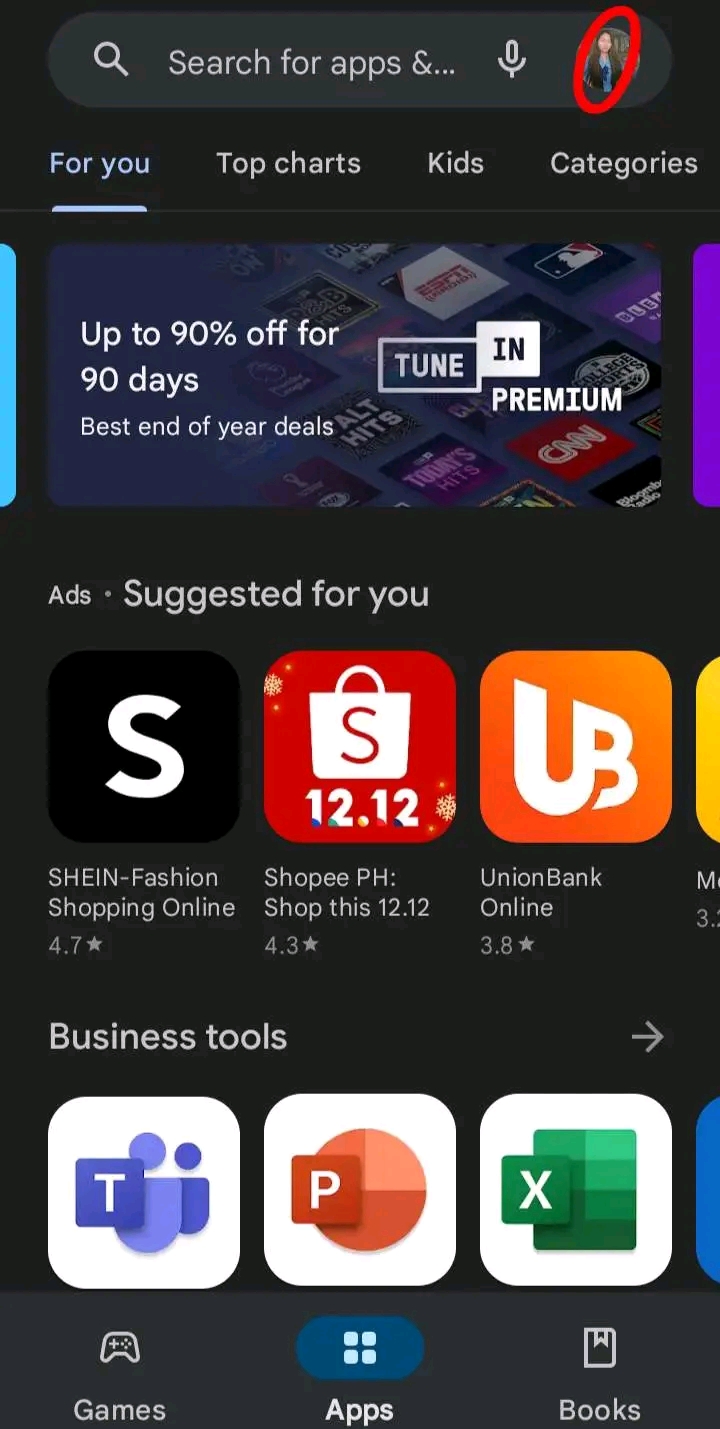
Step 2: Tap “Payments & subscriptions”, followed by “Subscriptions”, in the menu that appears.
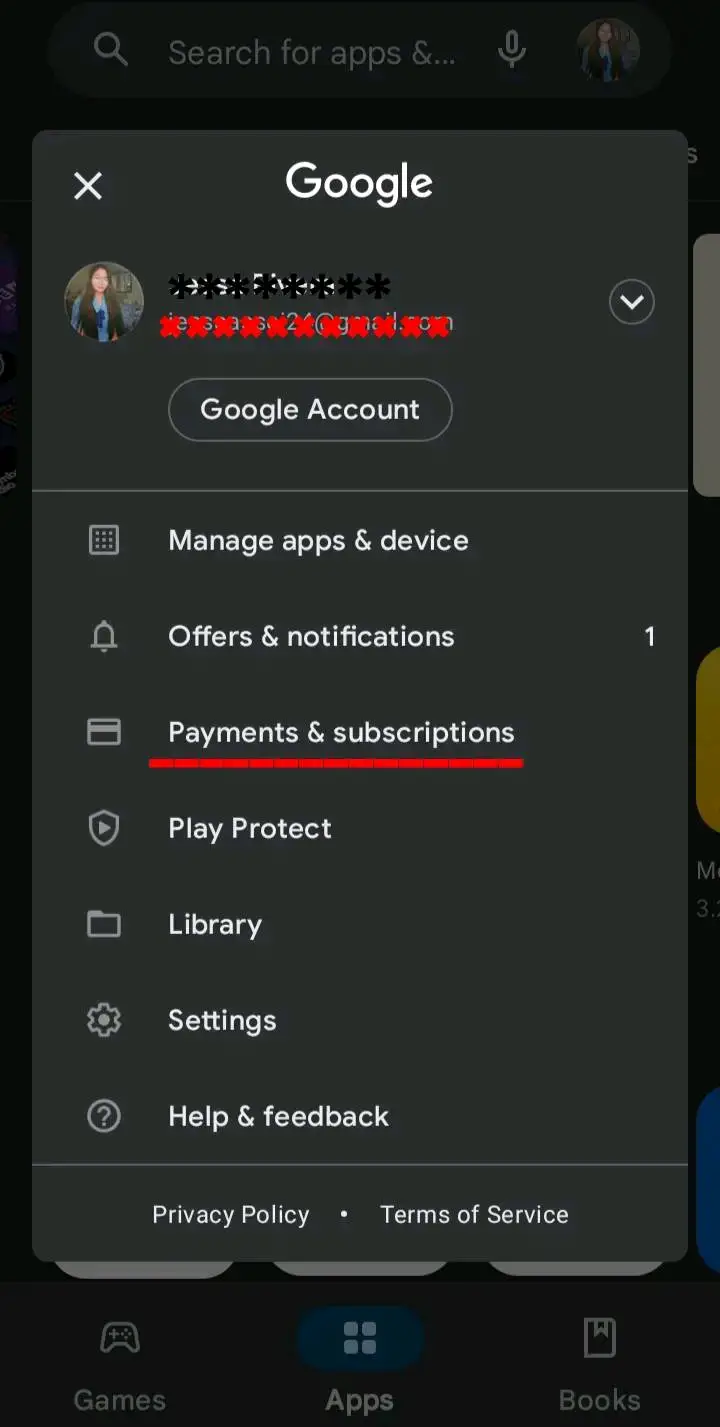
Step 3: From your list of subscriptions, choose Netflix, and then click the “Cancel Subscription” button. Confirm your decision.
Second option:
Step 1: Simply go to your Netflix app and click your profile at the top right corner of your homepage.
Step 2: Tap “Account” from the options that appears.
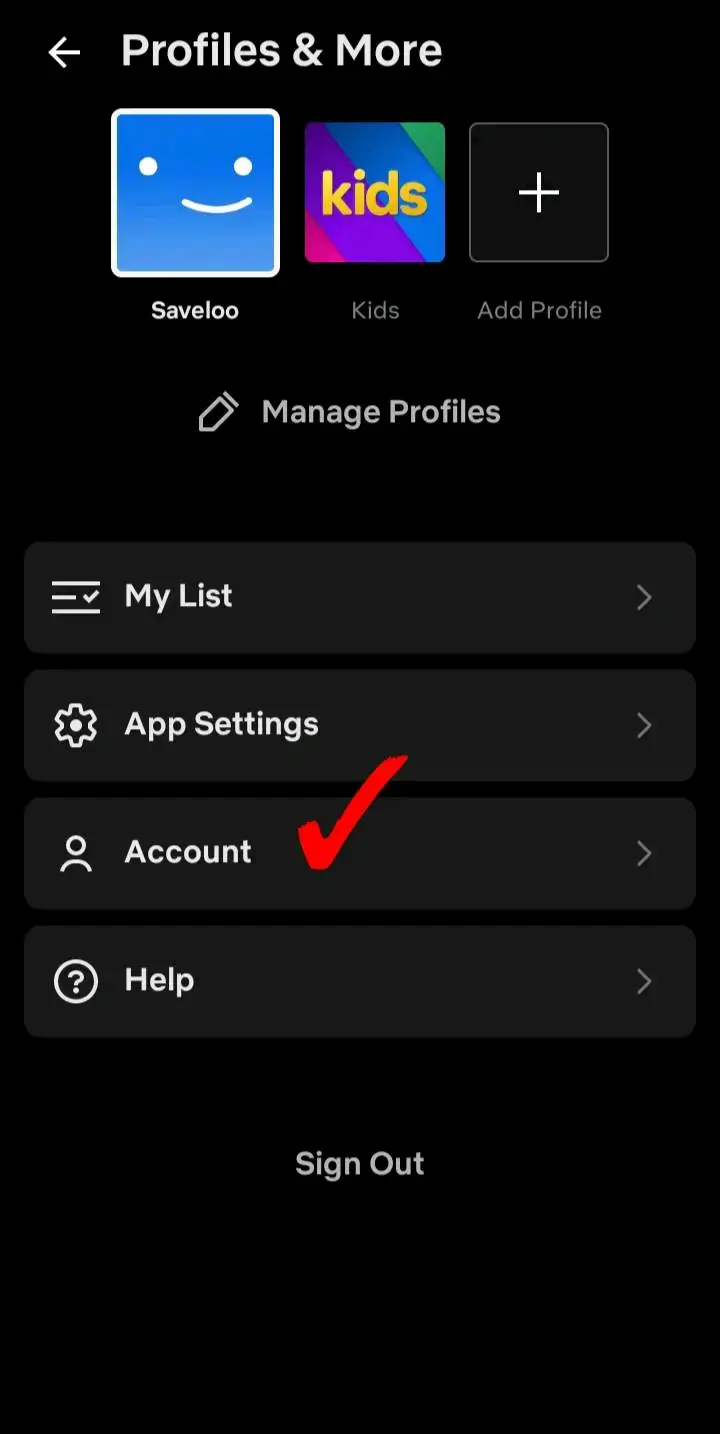
Step 3: Scroll down a little and click “Cancel Membership“.
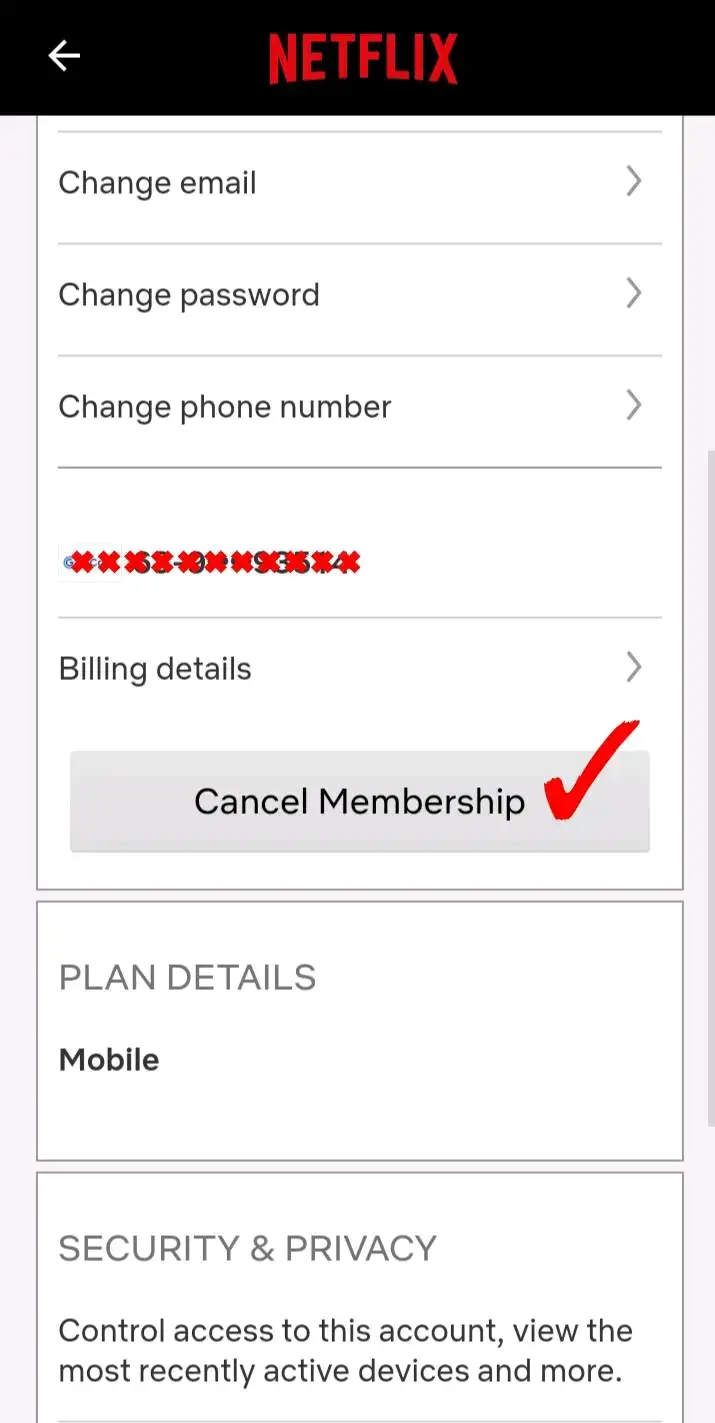
And there you go! It’s actually easy-peasy to cancel your Netflix subscription but for those not too tech-savvy, we hope that these simple tutorials were somehow of a help to you!

